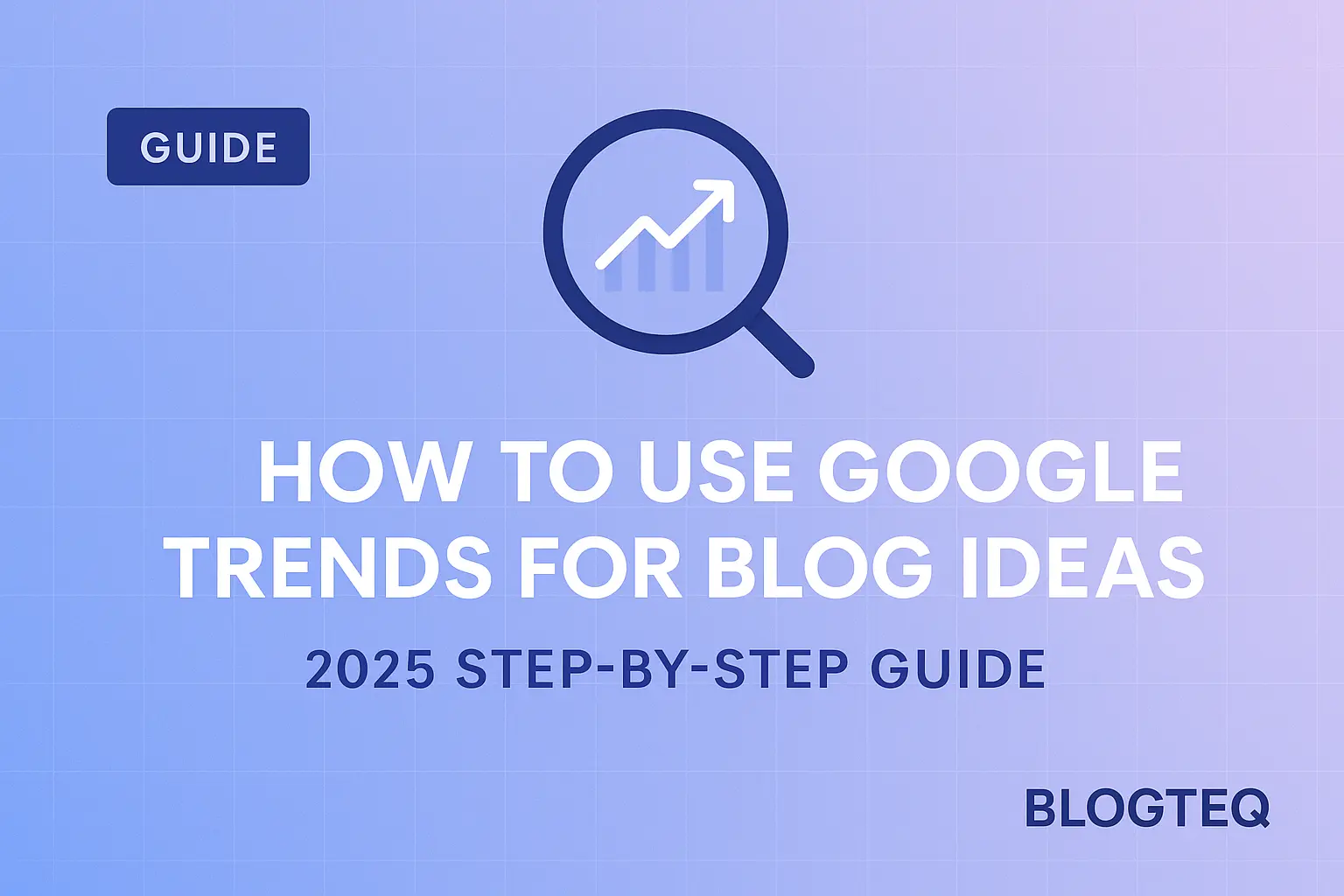Google Trends shows what people are searching for right now. Compare keywords, filter by location and time, and explore Related & Rising queries to uncover seasonal peaks, breakout topics, and evergreen angles. Export the data, validate demand, and turn every spike into a timely, SEO-friendly blog post idea.
TL;DR — Google Trends in 90 Seconds
- Begin with a seed keyword or niche phrase.
- Set the time range to "Past 12 months" or a custom period.
- Compare up to five terms to spot rising stars.
- Use Related Queries → Rising to catch breakout topics early.
- Filter by country, city, or category for hyper-niche precision.
- Note seasonal peaks from the 5-year view to pre-write content.
- Download charts or embed them to prove demand in your post.
Why Google Trends Is a Goldmine for 2025 Bloggers
With AI-generated summaries dominating the top of Google's Search Generative Experience, competition for clicks is fiercer than ever. The antidote? Writing exactly what readers want when they want it. Google Trends is a free, real-time pulse of user intent that helps you:
- Validate keyword demand before investing hours into drafting.
- Ride the wave of sudden "breakout" searches — often with <100 competitors.
- Uncover evergreen angles by spotting shapes in multi-year trendlines.
Below is the exact workflow our Blogteq editorial team follows to turn raw Trends graphs into a full content calendar.
Step 1 — Brainstorm a Broad Seed Topic
Open Google Trends and enter a broad phrase like "healthy recipes" or "python tutorials." This establishes a baseline interest curve. Make sure you're in Explore mode, not just the Trending Today tab.
Step 2 — Narrow the Time & Location Filters
Click the default Worldwide › Past 12 months filter and set it to your target country (e.g., Bosnia & Herzegovina for local blogs) plus a relevant time window. For evergreen validation, use Past 5 years; for trend-hunting, choose Past 90 days or Past 7 days.
Step 3 — Compare Up to Five Keywords Side by Side
Hit + Compare and add synonyms or sibling topics (e.g., "meal-prep recipes," "quick dinners"). Watch for lines that cross or spike — a rising line beating a stable competitor is a green light for fresh content.
Step 4 — Mine the Related Queries Panel
Scroll to Related Queries and toggle "Rising." Any query tagged Breakout has grown >5,000% and usually has little content competition. Screenshot or export these gems — they're tomorrow's headlines.
Step 5 — Use Categories to Filter Noise
If your seed term is ambiguous (e.g., "java"), click the All categories dropdown and choose the relevant vertical (Programming, not Travel). This cleans the data so you don't chase irrelevant peaks.
Step 6 — Identify Seasonal Peaks with the 5-Year View
Switch to Past 5 years and look for repeating spikes. Searches for "gym workout plan" consistently jump in January. Schedule those posts two weeks before the peak to capture early planners.
Step 7 — Blend Trends Data with Keyword Tools
Copy promising queries into a volume tool (e.g., Ahrefs or Keyword Planner) to confirm search volume. Trends shows relative interest, so pairing it with absolute numbers ensures you pick winners, not mirages.
Step 8 — Draft Headlines That Mirror the Trend
Use the exact phrasing of Rising queries in your H1 or H2 tags. Google's SGE often cites pages that match user wording. Example: if "how to grow monstera from leaf" is breakout, your H1 could be "How to Grow a Monstera from a Single Leaf (2025 Guide)."
Step 9 — Embed Trend Charts for Proof
Click the download button (PNG) on any chart and embed it with descriptive alt text. This not only proves freshness but can earn you backlinks when other bloggers reference your visual.
Step 10 — Track, Iterate, and Refresh
After publishing, revisit the query in Trends every few weeks. If interest keeps climbing, update your post with new stats or a short video. If it dies off, pivot the URL to an evergreen angle instead of letting it rot.
Pro Tips for 2025 Search & AI Snippets
- Voice-Ready Summaries — Add a one-sentence answer under each H2 so smart assistants can quote you.
- Schema Markup — Wrap your steps in
HowToschema to qualify for Google's rich results. - EEAT Signals — Include firsthand screenshots and mention your experimentation to satisfy Google's experience layer.
- Answer Engine Optimization (AEO) — Frame sub-headings as questions ("What is a good Google Trends score?").
Frequently Asked Questions
- Is Google Trends free?
- Yes. Google Trends is 100% free and requires only a Google account if you want to save charts.
- What is a good Google Trends score?
- The score is relative (0–100). A rising trajectory matters more than the absolute number. Anything showing consistent growth or a breakout tag is worth exploring.
- Can I use Google Trends for local SEO?
- Absolutely. Filter by city or region to spot hyper-local demand and tailor your post to that audience.
Start Turning Trends into Traffic Today
Google Trends is the fastest way to align your editorial calendar with real-world curiosity. Follow the workflow above and you'll never stare at a blank page again.
Need help automating keyword research or publishing? Contact HVTEQ for a free consultation. We'll wire Trends data straight into your CMS and keep the ideas flowing 24/7.
📬 Contact
For help, questions, or custom setup: Contact me at HVTEQ